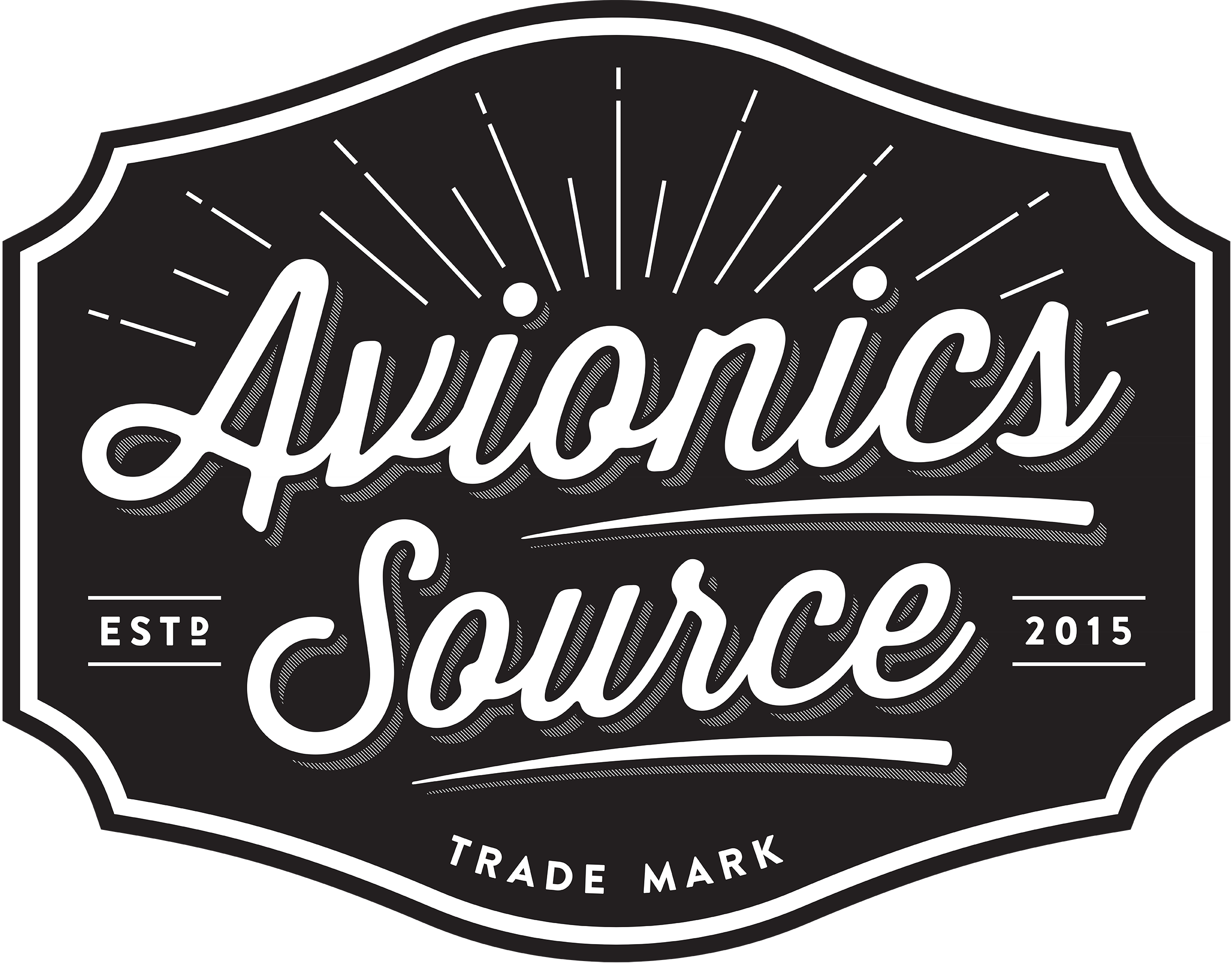***The MK10 keyboard is no longer shipping from Avidyne.
*Approximately 5 business day lead time*
Note: Wiring changes needed if you have a GTX345 or GDL88. Flightstream 110/210 will require removal Note: May require Circuit breaker/Wire upgrade to comply with Avidyne STC.
The Easy Choice
Avidyne’s IFD Series of touch screen navigators represent the next generation in flight management systems. Each provides SBAS/LPV precision navigation and are designed to meet the accuracy and integrity requirements for ADS-B as part of the NextGen airspace initiative. As direct replacements for legacy systems, the IFDs each share the same basic functionality in large and compact display formats respectively.
Direct Replacements
The IFDs are direct replacements for popular Garmin GNS Series Navigators. In most cases, the IFDs can utilize the existing tray and connectors, and are compatible with all the popular interface configurations, which can greatly minimize installation costs.
Hybrid Touch: Knobs & Buttons or Touch-Screen
The award-winning Page & Tab user interface eliminates nested menus, allowing you to go to any page in the system with only one or two clicks.
In addition to the dedicated knobs and buttons that many pilots prefer for frequent pilot actions, the IFDs Hybrid Touch capability allows pilots to perform virtually all of those same functions via the touch screen interface. Additionally, the IFDs offer MultiTouch functionalities such as pinch-zoom, map panning, and graphical flight plan editing. This can be done with the MultiTouch screen, or knobs and buttons depending on the pilot’s phase of flight.
Made by Pilots for Pilots
Avidyne’s full line of IFDs were designed for ease-of-use, especially during single-pilot IFR operations. As avid and enthusiastic pilots, the people at Avidyne understand the importance of workload reduction and simplicity of operation.
Made for Each Other
Built on a dual databus architecture, the IFD Navigators are key components in Avidyne’s panel-mounted avionics suite, which also includes the AMX240 Audio Panel, AXP340 ADS-B Mode S Transponder, and DFC90 Digital Autopilot.
IFD540 shown with Synthetic Vision in “exocentric” view. See page 8 for more information on Synthetic Vision.

Navigation at your fingertips
Get where you need to go. That’s why we fly. Avidyne wants you to keep your head up when flying with your family and loved ones. That’s the reason Avidyne designed their FMS to be as user-friendly as possible. Go where you need to go in two clicks or less.
Easy Flight Planning
Extensive testing and customer experience have proven that the IFD user interface reduces button pushes and knob twists required with previous navigators by 50%-75% or more. Dropdown menus are logically placed to provide easy data entry of airways, exit waypoints, destinations, and approach procedures. To make planning even easier, the IFDs can automatically create user-defined waypoints.
FMS Preview™
Avidyne’s exclusive FMS Preview is a powerful flight planning feature that makes it even more intuitive to load flight plans by showing you a real-time graphical depiction of each proposed modification in cyan prior to selection. FMS Preview makes it easy to visualize before selecting a desired waypoint, airway, hold or hold geometry, Direct-To, approach, approach transition and any other terminal procedures.
FMS Preview also allows you to view each of the available approaches graphically prior to selection. Unlike previous generation navigators, the Avidyne IFDs allow you to quickly load any number of destination airports and multiple approaches into your flight plan.
Graphical flight planning capability allows for easy editing of your flight plan with the touch of the screen. The convenient ‘rubber banding’ feature allows you to stretch any leg in the flight plan to easily deviate for weather or to accommodate an amendment from ATC.
Working Well Together

In dual installations, the dual-databus architecture allows pilots to enter the flightplan on the QWERTY keyboard of one unit, while viewing the Map on the other.
GeoFill™ intelligently predicts the next waypoint entry, not based on its order in the database, but on its proximity to your current location or the previous waypoint in your flight plan. The IFDs autofill the remaining characters in the entry based upon distance from the current position, avoiding the cumbersome need to go through “bad” choices to get to the desired entry—dramatically reduces the number of pilot actions. GeoFill can reduce data entry by as much as 75%, reducing head-down time, and ultimately increasing efficiency and safety.
Entering a Hold
You can easily enter and fly a Hold at any waypoint, including VORs, intersections, user-defined waypoints, airports, etc. The FMS will default to a standard hold pattern at current Heading, and all parameters are easily editable.

With v10.2 software, the IFD540/440 also supports orbit-around-a-point holding patterns.
“Next Leg” Depiction

On the map, the current leg you are flying is always depicted as a solid magenta line. To give you a clear indication of your next leg, the IFD540 & IFD440 will display a magenta & white “candy cane” line, which is especially handy during entries into a holding pattern.
Multiple Frequency Formats and Station Readout
Communications are greatly improved with the IFDs. You can configure your unit(s) to have multiple standby frequencies, decoded agency identifiers, and Rx/Tx Indicators.
The IFDs decode the active and standby frequencies based on proximity in the database and display the names of the stations in plain English, providing a handy reminder of the agency to which you will be transmitting when pressing the push-to-talk button.
Easy Radio Tuning
Touching any frequency in the Info list, Freq page, or Nearest page automatically transfers it into the Standby window.
Terrain Awareness & FLTA
All IFD systems offer Terrain Awareness capability which can be displayed over the color-contoured terrain base map for easy pilot recognition of an imminent encounter with nearby terrain.
For an even greater measure of safety, Forward Looking Terrain Alerting (FLTA) actively projects the aircraft’s flight track in time to determine whether a collision with terrain or obstacles is imminent. Caution Alerts are provided when a collision with terrain is projected within approximately 60 seconds, and Warning Alerts are provided for terrain projected within approximately 30 seconds.
(FLTA is optional on IFD440 and IFD410)
Electronic Approach Charts and Airport Diagrams
The IFD5-Series includes CMax™ Approach Charts & Airport Diagrams. Utilizing Jeppesen’s Jeppview® charts subscription services, CMax provides Worldwide approach charts and a database of over 6,000 airport diagrams, most of which are geo-referenced, allowing for the display of your ownship and flight plan position right on the chart or airport diagram. IFD5-Series also supports optional European VFR (Bottlang) Charts for over 2,200 airports in 29 European countries.
Click here for Jepp NAV/Charts/Obstacle Database info.
Low-Fuel Alerting

When the IFD is connected to a compatible Fuel Totalizer System, the IFD will display a dashed green circle, indicating a fuel reserve of 45 minutes. A green Fuel Range Ring indicates a maximum range without reserve.
Synthetic Vision
Avidyne’s Got You Covered
All IFDs are equipped with Avidyne’s beautiful Synthetic Vision (SVS) for improved situational awareness. SVS is fully integrated and requires no additional boxes or wires.
3D Terrain – Terrain Awareness (SVS-TA) is provided via terrain coloration, providing visual Caution-Warning Alerting System (CAS) alerts and aural alerts terrain hazard awareness and alerting.
FLTA– Forward Looking Terrain Alerting (FLTA) alerting provides an extra measure of safety by displaying a solid yellow or red impact point based on projected flight path in the event that a collision with terrain is projected. FLTA also provides visual CAS messaging & aural alerting.
3D Obstacles – Standard high, low and grouping symbology is used to clearly depict obstacles on the SVS display.
3D Traffic uses standard traffic symbology with traffic depictions indicating relative threat level by their size and relative altitude and bearing. As traffic draws nearer to you, the traffic symbols grow in size on the IFD.
Airport Flags – Airfields are depicted with a METAR-style flag when in field of view. With valid METAR data from your datalink, airfield flags will be color-coded to represent the ceiling and visibility, consistent with the moving map presentation.
Wireless Connectivity
With built-in WiFi and Bluetooth, the IFDs feature a number of ways for you to control your unit.
Avidyne’s IFD100 tablet application gives pilots a full display and complete wireless remote control of their panel-mounted IFD System.
The Avidyne MK10 wireless keyboard provides a convenient way for pilots to remotely control their IFD System.
Open wireless connectivity to flight planning & mapping applications such as ForeFlight® Mobile, FlightPlanGO®, Seattle Avionics FlyQ®, AvPlan® EFB, Jeppesen® Mobile Flight Deck, Cloud Ahoy®, and AeroGlass®
User Interface Made Simple Hybrid Touch = Touch-Screen + dedicated Buttons/Knobs Gives pilots the choice based on user preference during different phases of flight ‘Rubber-band’ graphical flight plan editing MultiTouch allows for easy ‘pinch zoom’ capability Installation Made Simple Slide-in replacement for GNS430/W Uses existing tray and connectors Minimizes install costs Flight Planning Made Simple Easy Airway Flight Planning with FMS Preview™ GeoFill™ makes flight plan and waypoint entry a snap Enter & Edit Flight Plans in a fraction of the time of legacy navigators FMS Vectors™ mode for FMS guidance through all phases of flight 2-channel Digital 10 Watt COM radio (16Watt optional) – Auto frequency nomination – One-touch Frequency List tuning 4-channel Digital NAV radio – Autotunes, Identifies & Monitors NAV frequencies – Virtually eliminates the need to manual tune NAV Situational Awareness Made Simple Split FMS/Map pages Color-contoured Terrain Base Map (FLTA)
IFD540 Complete Install Kit (Tray, Back plate, Connectors), MK10 Bluetooth Keyboard.
**GA35 WAAS Antenna not included** Buy here: https://bit.ly/3a12HLH